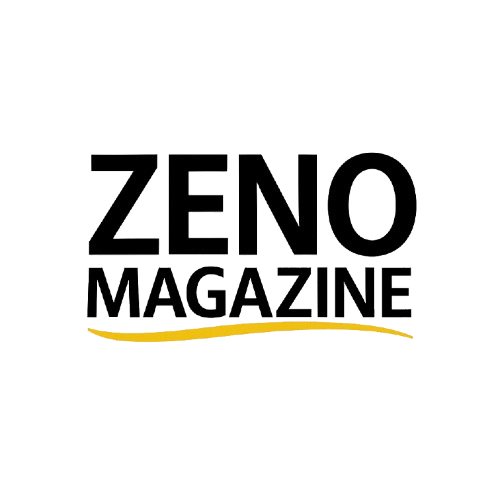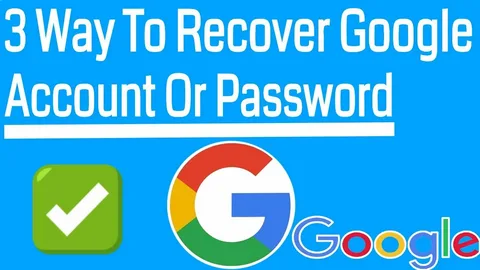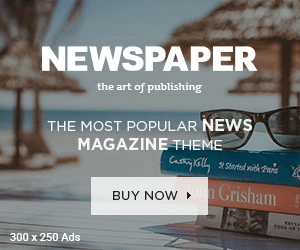An old Google account can be a time capsule, holding everything from cherished photos and important documents to contacts and conversations from years past. Forgetting the password to such an account can feel like losing a piece of your digital history. Fortunately, Google has a robust system designed to help you prove your identity and regain access. This guide will walk you through the steps to recover an old Google password, even if it has been years since you last logged in visit g.co/recover.
Gather Your Recovery Tools Before You Start
Before you jump into recovering your Gmail account, it’s important to understand that the success of your recovery attempt often hinges on the tools and information you have available. The more accurate and complete your responses are during the process, the better your chances of regaining access to your account. Here’s what you should prepare before starting:
1. A Recovery Email Address or Phone Number
This is by far the most direct and effective method to recover your Gmail account. If you previously linked a recovery email or mobile number to your Google account, make sure you can access it now. Google will use it to send a verification code or password reset link. Having this ready can save you a lot of time and drastically simplify the recovery process. If you’re unable to access either one, you’ll be guided through alternate steps — but they tend to be more complex.
2. A Familiar Device and Location
Where and how you attempt the recovery plays a big role in whether Google considers you the rightful account owner. It’s strongly recommended that you use a device you’ve logged into your Gmail account from before — such as your regular smartphone, laptop, or desktop.
Also, try to use a familiar internet connection — for example, your home Wi-Fi or office network. Attempting recovery from a completely new location (like a public hotspot or someone else’s device) may raise red flags with Google’s security system and trigger additional verification steps.
3. Patience and Your Best Guesses
Even if you don’t remember everything perfectly, don’t give up. Google often asks a series of security questions, such as:
- When did you create your Gmail account? (Try to recall the month and year.)
- What is the most recent password you remember using?
- What services (like YouTube or Google Drive) are connected to your account?
Even approximate answers can help. A guess that’s close to your actual information may allow the system to verify you. The key is to answer as many questions as possible with sincerity and confidence.
Taking a few moments to gather these recovery tools can make the difference between successful account restoration and losing access permanently. So, before clicking “Forgot password,” pause and make sure you’re fully prepared.
The Step-by-Step Google Password Recovery Process
Google’s recovery flow is designed to be a guided experience. Here’s what you need to do:
- Navigate to the Google Account Recovery Page: Open your web browser and head to Google’s official recovery site.
- Enter Your Email or Phone Number: Input the Gmail address or the phone number associated with the old account you’re trying to access and click “Next.”
- Enter the Last Password You Recall: Google will ask for the last password you remember using with the account. It’s okay if you’re not certain; just provide your best guess. If you have no idea, click the “Try another way” option.
- Verify Your Identity: This is the core of the recovery process. Google will now use the security information it has on file for your account. The most common methods include:
- Sending a verification code to your designated recovery phone number via text or call.
- Emailing a verification code to your linked recovery email address. You will need to access that inbox to retrieve the code.
Once you enter the correct code, you will be authenticated and prompted to create a new, strong password.
Read More – A single TV Licence covers all the devices in your home Via tvl.co.uk/notv.
What If I Can’t Access My Recovery Options?
Losing access to your old recovery phone number or backup email is a common issue, especially if you haven’t updated your Google account details in a while. But don’t worry — all hope is not lost. Google understands that users change contact information, and it provides several backup verification options to help you recover your Gmail account.
When you’re shown a recovery option that you can’t use — like a phone number you no longer own — don’t panic. Simply click on “Try another way.” This action tells Google that the option presented doesn’t work for you and prompts it to attempt different verification methods.
If you’re also working through other tech setups at the same time, like figuring out how to activate Rumble on your TV, just be sure to stay focused, patient, and connected to a reliable device and network during both processes.
After clicking “Try another way,” Google may fall back on other forms of identity verification. These can include:
- Entering the month and year you created your Gmail account
- Answering security questions you may have set up in the past
- Providing details about your account activity, such as services you’ve used (YouTube, Drive, etc.)
If you’re still unable to verify your identity through these means, Google may initiate a manual review process. You’ll be asked to enter a current, accessible email address where they can reach you. A Google support team member will then assess your request — though it may take several hours or even days.
It’s important to note that success at this stage is not guaranteed, especially if you’re unable to provide enough accurate information. That’s why keeping your recovery details updated regularly is key to avoiding this situation altogether.
Proactive Tips for Future-Proofing Your Account
Once you’ve successfully regained access, immediately take steps to make future recovery easier.
- Update Your Recovery Information: Go into your Google Account settings and ensure your recovery phone number and email address are current.
- Enable 2-Step Verification (2SV): This adds a powerful layer of security and another method for proving your identity.
You May Also Like – You can activate your Peacock Premium subscription through the Spectrum website spectrum.net/get peacock.
By following these steps and keeping your security information up-to-date, you can ensure that your digital memories remain accessible for years to come.